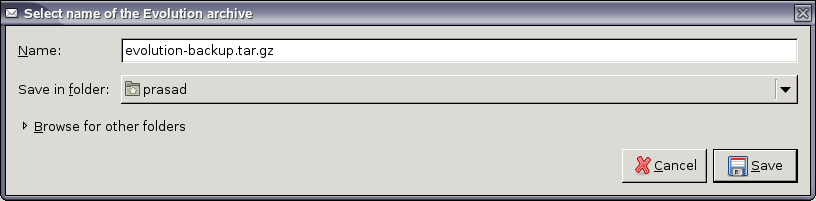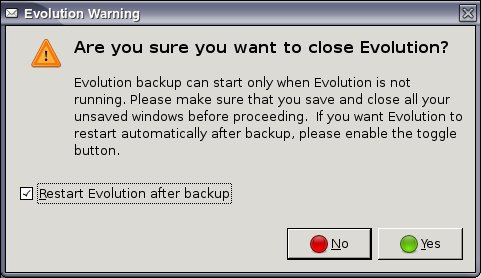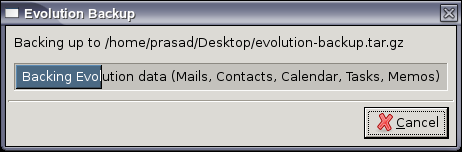Backing Up And Restoring Evolution
With the Backup and Restore plug-in enabled, you can successfully back up Evolution to your machine and restore it whenever it is required. The backup saves your Evolution gconf settings, mail, contacts, tasks, memos, and calendars and creates an archive.
-
Select File > Backup Settings to select the folder where you want to save the backup.
Evolution всегда производит сохранение в файл evolution-backup.tar.gz.
До начала процесса сохранения вам будет предложено закрыть Evolution и отобразится предупреждение, как показано ниже:
-
Select Restart Evolution after backup to restart Evolution immediately after the backup process.
-
Click Yes to close Evolution and start the backup.
Evolution автоматически перезапустится после завершения процесса.
- 1.3.1. Restoring Evolution
1.3.1 Restoring Evolution
С помощью этой функции можно восстановить данные из архива.
-
Select File > Restore Settings to open the available evolution.tar.gz files.
-
Выберите evolution.tar.gz и щёлкните Сохранить.
Before the process starts, a pop-up window appears and asks you to close Evolution. Close all the windows and then click Restore in the pop-up window.
If you are creating your first account via the Startup Wizard, you can use the option to restore from the archive if it is available locally.
Evolution автоматически перезапустится после завершения процесса.