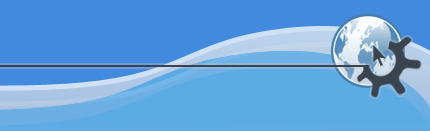

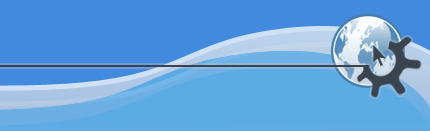

Begins a new presentation. The Create Document dialog will open, allowing you to choose a template for your presentation.
Opens an existing presentation. A standard KDE file open dialog will appear, allowing you to choose a file to open.
Displays a list of recently opened files for you to choose from.
Saves the currently open presentation. If you have not previously saved it, you will be asked to name the file. If you have previously saved the presentation, it will be resaved with the same name.
Saves the currently open presentation with a new name.
Reload the currently active file.
Import a presentation that was previously created in one of several common formats.
Export the currently open presentation to one of several common formats for use in another application, or for exchange with someone who does not have access to KPresenter.
Starts the HTML wizard, which is described in the section «Создание презентации в формате HTML».
Allows you to save the current slide as a template. In future the template will be available for you to use to build slides with. Creating a template is further discussed in section «Создание шаблонов KPresenter».
Sets the current slide as your default template. Especially useful if you have created a template of your own to fit into corporate style guidelines, or if you just use a particular layout very often.
Prints the presentation. More precisely, it opens the print settings dialog, where you can adjust the settings before printing your presentation.
Displays the presentation with a PostScript® viewer, exactly as it would look if printed.
Allows you to enter information about the document. This includes information about the author, and an abstract on the documents contents.
Create a new email message and attach the file so you can send it to someone else.
Close the current presentation. You will be given an opportunity to save any changes first.
Close KPresenter. You will be given an opportunity to save all changes in all open presentations first.