An explanation of the labelled elements of the Kino user interface are described below the following screenshot.
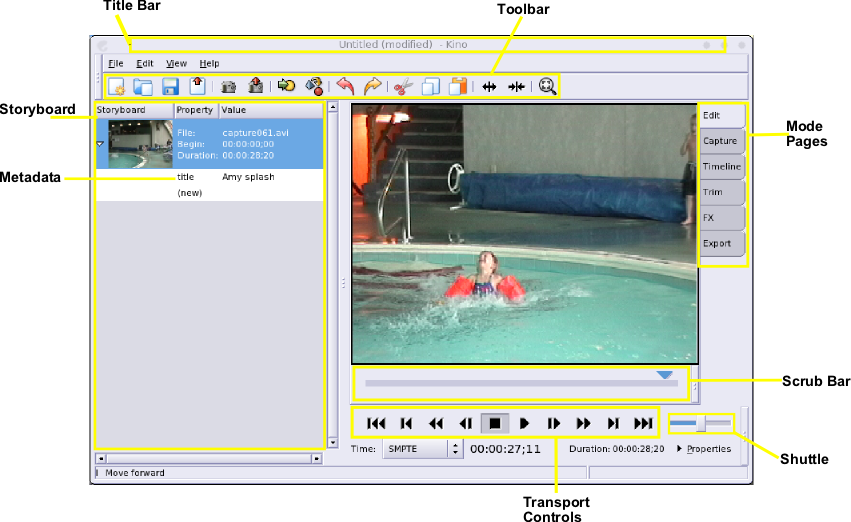
Toolbar : Use the tooltips. Briefly, they are: New, Open, Save, Save Still Frame, Insert Before, Insert After, Undo, Redo, Cut, Copy, Paste Scene, Split, Join, Zoom
Storyboard : In Edit mode, click a scene to seek to its first frame. In Trim mode, clicking a scene takes on different behaviour depending upon the current Trim editing mode. Briefly, in Overwrite mode, clicking a scene saves the changes to the current scene and choose a new a scene to trim. In Insert mode, clicking a scene sets the insertion point. See Chapter 8, Trim (Advanced Editing) for more information. In Timeline, Export, or FX modes click a scene to select the region to thumbnail, export, or process, respectively.
Scrub Bar : Click, hold, and drag the triangle on the scrub bar to seek within the movie. The vertical line breaks in the srub bar indicate scene positions.
Transport Controls : The transport controls control playback and seeking. Hover the mouse over each button to get tooltip help description of each button.
Shuttle : Drag the shuttle to the left to play in reverse. Drag a little for slow play back, medium for normal, and a lot for fast. Drag the shuttle to the right to play forward. Release the shuttle to pause. The shuttle works in edit, trim, or capture modes.
Properties : Click the triangle to expand and collapse a properties panel. The panel displays extended metadata about the current clip and frame.
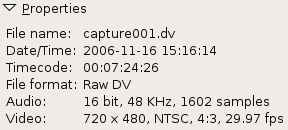
Time : Choose a time format from the option menu. In edit and FX modes, time displays running movie timecode. In capture mode, time displays source DV timecode. In trim mode, time displays the current scene's running time. See Chapter 5, Understanding Time in Kino for more information.